# How to Transfer WhatsApp to a New Phone
Transferring WhatsApp to a new phone is a common task users encounter as they upgrade their devices. In this article, we will explore comprehensive methods and step-by-step guides to ensure a seamless transition, allowing you to keep your chat history and media files intact. Whether you’re switching from Android to Android, iPhone to iPhone, or between the two ecosystems, this guide covers various scenarios.
## Understanding WhatsApp Backup Options
Before diving into the transfer process, it’s essential to understand the backup options available within WhatsApp. WhatsApp provides two primary ways to back up your data: local backups and cloud backups.
### Local Backups
Local backups are stored on your device and can be accessed directly without the need for an internet connection. However, they are not as reliable for long-term storage since they can be lost if you uninstall the app or switch devices.
### Cloud Backups
On the other hand, cloud backups are stored on platforms like Google Drive (for Android) or iCloud (for iPhone). These backups allow you to restore your data seamlessly when switching devices. For most users, cloud backups are the preferable choice due to their convenience and security. Make sure to enable automatic backups in the app settings for peace of mind.
## Preparing Your Old Phone
Before you begin the transfer process, it’s crucial to prepare your old phone. This ensures that all your data is backed up correctly and ready for migration to your new device.
### Step 1: Backing Up Your Chats
1. **Open WhatsApp**: Launch the app on your old phone.
2. **Go to Settings**: Tap the three dots (Android) or the Settings tab (iPhone) in the bottom right corner.
3. **Chats**: Navigate to the “Chats” section.
4. **Chat Backup**: Select “Chat backup” and tap on “Back Up Now”. If you haven’t set up automatic backups previously, consider doing it now to back up your chats and media.
### Step 2: Check Backup Completion
After initiating the backup, make sure it completes successfully. This will allow you to restore all your messages on the new phone without issues.
## Setting Up Your New Phone
Now that your old phone is backed up, it’s time to set up your new device where you’ll be transferring WhatsApp data.
### Step 1: Install WhatsApp
1. **Download WhatsApp**: Visit the Google Play Store or the Apple App Store and download the latest version of WhatsApp, depending on your device type.
2. **Open WhatsApp**: Launch the app once the installation is complete.
### Step 2: Verify Your Phone Number
1. **Enter Phone Number**: When prompted, enter the phone number you used on your old phone. This number will be verified to ensure that you are the rightful owner of the account.
2. **Receive Verification Code**: You will receive a text message with a verification code; enter it in the app.
## Restoring Your WhatsApp Data
Once you’ve verified your phone number, it’s time to restore your chat history from the backup.
### Step 1: Restore from Cloud Backup
1. **Restoration Prompt**: After verification, WhatsApp will prompt you to restore your chat history from a Google Drive or iCloud backup (whichever is applicable).
2. **Select Restore**: Tap “Restore” to initiate the restoration process. Ensure that you are connected to Wi-Fi to avoid excessive data charges.
3. **Complete Setup**: Once the restoration process is complete, follow the on-screen instructions to set up your profile, and you’ll be good to go!
### Step 2: Restore from Local Backup (if necessary)
If you prefer to use a local backup instead of a cloud backup, you can do so by following these steps:
1. **Locate the Local Backup**: Before switching devices, you can manually copy the local backup file from your old phone to your new phone using a file-sharing method (e.g., via USB or Bluetooth).
2. **Transfer the Database**: Place the backup file in the WhatsApp/Databases folder.
3. **Open WhatsApp**: On the new phone, open WhatsApp, verify your phone number, and you will see an option to restore from the local backup once verification is completed.
## Migrating Between Different Operating Systems
Switching from Android to iPhone or vice versa requires some additional steps and considerations, as the transfer process is not as straightforward due to differences in backup systems.
### Switching from Android to iPhone
1. **Use the Move to iOS App**: Apple’s Move to iOS app allows users to migrate WhatsApp data when setting up a new iPhone.
2. **Prepare for Transfer**: Make sure both devices are fully charged and connected to Wi-Fi.
3. **Follow Instructions**: Open the Move to iOS app on your Android and follow the on-screen instructions. You’ll need to scan a code generated by your iPhone to establish a connection.
4. **Transfer WhatsApp Data**: Choose to transfer your WhatsApp data when prompted, which may include chat history and media.
### Switching from iPhone to Android
1. **Use WhatsApp’s Migration Tool**: WhatsApp has introduced a feature that allows iPhone users to transfer chat logs to Android through a USB-C to Lightning cable.
2. **Connect Devices**: Connect both phones using the cable and open WhatsApp on your iPhone.
3. **Follow Instructions**: The app will guide you through the process to transfer your data securely.
## Troubleshooting Common Issues
Despite careful planning, users may encounter issues during the transfer process. Here are common problems and their solutions.
### Issue 1: Backup Not Found
If WhatsApp cannot locate your backup, check the following:
– Ensure you are using the same Google or iCloud account you used to create your backup.
– Verify that the backup was successfully completed on your old phone.
– For local backups, ensure the backup file is placed in the correct directory on the new device.
### Issue 2: Incomplete Restoration
Sometimes, users might find that their messages have not fully restored. To troubleshoot:
– Make sure you have a stable internet connection during the restoration process.
– Restart the app and attempt to restore again, ensuring that you select the correct backup.
### Issue 3: Verification Issues
If you have trouble receiving your verification code:
– Double-check that you entered the correct phone number.
– Ensure your device has a reliable mobile connection to receive SMS messages.
## Conclusion
Transferring WhatsApp to a new phone can be a straightforward process as long as you understand the various backup options and steps involved. By following the guidelines and solutions provided in this comprehensive article, you can easily migrate your data whether you are switching between the same operating systems or from one to another. Make the most of this knowledge to keep your conversations and memories alive as you upgrade your device.
Ensuring a successful transfer will make your transition to a new phone much smoother, allowing you to enjoy all the new features and improvements that your new device offers without losing valuable chat history. Remember, staying organized and following the proper protocols will empower you to handle any future device changes with confidence. Happy chatting!