# How to Recover Deleted WhatsApp Messages
WhatsApp is one of the most widely used messaging applications globally, allowing users to send text messages, voice notes, photos, videos, and other files. However, the accidental deletion of important messages can occur, leading to frustration and loss of valuable information. Fortunately, there are various ways to recover deleted WhatsApp messages. This article will guide you through different methods, precautions, and tips to help you successfully retrieve your lost messages.
## Understanding WhatsApp Messaging Storage
Before diving into recovery methods, it’s essential to understand how WhatsApp stores messages. When you send or receive a message, it is saved in your device’s internal storage and often backed up periodically, depending on your settings. WhatsApp allows users to create backups daily, weekly, or monthly using local storage or cloud services like Google Drive (for Android users) and iCloud (for iOS users). Familiarizing yourself with these settings is crucial for message recovery.
## Backing Up WhatsApp Messages
The best defense against data loss is a good backup. WhatsApp has a built-in feature that allows users to back up their chat history. Here’s how to establish a backup:
1. **Android Users**:
– Open WhatsApp and tap on the three dots in the top right corner.
– Go to “Settings” > “Chats” > “Chat backup.”
– Choose your backup frequency and select whether to include videos.
– Tap on “BACK UP” to create an immediate backup.
2. **iOS Users**:
– Open WhatsApp and go to “Settings” > “Chats” > “Chat Backup.”
– Select the “Auto Backup” option and choose your preferred frequency.
– Tap on “Back Up Now” to create a manual backup.
Regular backups can prevent data loss and make it easier to recover deleted messages.
## Recovering Deleted WhatsApp Messages on Android
Recovering deleted messages on Android devices can be done using either local backups or Google Drive backups. Here’s how:
### Method 1: Restore from Local Backup
Android devices maintain local backups, allowing you to recover messages if they were lost recently.
1. Uninstall WhatsApp from your device.
2. Reinstall WhatsApp and open it.
3. Verify your phone number.
4. When prompted, tap “RESTORE” to restore from the most recent local backup.
5. Wait for the recovery process to finish, which may take a few minutes.
### Method 2: Recover from Google Drive Backup
If you’ve set up Google Drive backups, follow these steps:
1. Ensure that your Google Drive account has an existing backup of your WhatsApp.
2. Uninstall and then reinstall WhatsApp.
3. Verify your phone number.
4. When prompted, tap “RESTORE” to retrieve your data from Google Drive.
5. Follow the remaining prompts to complete the setup.
## Recovering Deleted WhatsApp Messages on iPhone
For iPhone users, recovering deleted WhatsApp messages can be slightly different. Here are methods available for iOS:
### Method 1: Restore from iCloud Backup
If you have an iCloud backup that includes your WhatsApp data, you can restore it:
1. Uninstall and reinstall WhatsApp from the App Store.
2. Open the app and verify your phone number.
3. Follow the prompts to restore from iCloud. Make sure you’re logged into the correct Apple ID with the backup.
4. Wait for the restoration process to complete.
### Method 2: Restore from iTunes Backup
If you have created a backup via iTunes, this method might work:
1. Connect your iPhone to the computer.
2. Open iTunes (or Finder on macOS Catalina and later).
3. Select the device icon and go to “Summary.”
4. Click on “Restore Backup,” and choose the relevant backup file.
5. Wait for the process to finish, and your messages should be restored.
## Third-Party Recovery Tools
If the traditional methods do not work, third-party recovery tools can be an alternative for retrieving deleted messages. Several applications are available that claim to recover erased WhatsApp messages.
### How Third-Party Tools Work
These tools generally work by scanning your device’s storage for remnants of deleted files, including WhatsApp messages. After installation, you follow on-screen instructions to scan your device. Options include:
– **Android Data Recovery**: Some popular tools (like Dr.Fone or Tenorshare UltData) work on Android devices to recover lost data.
– **iPhone Data Recovery**: Similar software is available for iOS users, such as iMyFone D-Back or EaseUS MobiSaver.
### Caution with Third-Party Tools
While these tools can be effective, it is essential to exercise caution. Always research tools thoroughly, as some may not be reputable and can compromise your data or privacy.
## Preventing Future Message Loss
Prevention is always better than cure. Here are several tips to help you avoid losing WhatsApp messages in the future:
1. **Regular Backups**: Ensure you set a regular backup schedule, whether to local storage or cloud services.
2. **Check Backup before Deleting**: Before deleting a chat or data, confirm that your recent backup is intact.
3. **Avoid Unnecessary Deletes**: Think carefully before deleting messages; consider archiving chats instead.
4. **Update WhatsApp**: Keep your app updated to benefit from the latest features and security improvements.
5. **Use WhatsApp Web Cautiously**: Be careful while using WhatsApp Web, as logging out or session issues can sometimes lead to lost messages.
## Conclusion
Recovering deleted WhatsApp messages is possible through various methods, whether using backups from local storage, Google Drive for Android users, iCloud for iOS users, or even third-party recovery tools. The key takeaway is to ensure backup settings are adequately configured to minimize the risk of message loss. By taking proactive steps and maintaining regular backups, users can safeguard their important conversations and maintain peace of mind.
For any user, understanding these methods and implementing best practices can ensure that accidental deletions do not lead to irreversible losses. Keep your WhatsApp updated, back it up regularly, and you can enjoy a seamless messaging experience without the fear of losing valuable data.