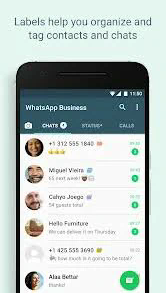# How to Migrate WhatsApp to a New iPhone
Migrating WhatsApp to a new iPhone can seem like a daunting task, especially when considering the importance of your chats and media files. However, with the right steps, you can securely transfer your data and continue your conversations seamlessly. This article will guide you through the entire process, ensuring that your WhatsApp experience remains uninterrupted.
## Understanding WhatsApp Backup Options
Before diving into the migration process, it is essential to understand the available backup options for WhatsApp. WhatsApp provides users with the ability to back up their chat history to two primary platforms: iCloud and Google Drive. Since iPhones utilize iCloud for backup, you will need to ensure your WhatsApp data is backed up to iCloud before proceeding with the transfer.
To back up your WhatsApp data, open the app on your old iPhone, go to **Settings**, then tap on **Chats**. From there, select **Chat Backup** and then tap on **Back Up Now**. Make sure you have a stable Wi-Fi connection, as this process could consume a considerable amount of data depending on the size of your chat history and media files.
## Preparing Your New iPhone
Once your WhatsApp data is backed up to iCloud, you can start preparing your new iPhone. First, ensure that your new iPhone is set up with the same Apple ID that you used on your old iPhone. This is critical, as WhatsApp’s backup relies on iCloud.
Next, check for any pending updates on your new device. Go to **Settings**, then **General**, and select **Software Update**. Keeping your iPhone updated ensures that you have the latest features and security updates, making the migration process smoother.
## Installing WhatsApp on Your New iPhone
After preparing your new iPhone, the next step is to install WhatsApp. Go to the **App Store** and search for “WhatsApp.” Download and install the application. Once installed, open WhatsApp, and you will be prompted to verify your phone number.
Make sure to use the same phone number that is linked to your old WhatsApp account, as this is crucial for retrieving your previous chat history. After entering your phone number, you will receive a verification code via SMS. Enter this code to confirm your number and proceed.
## Restoring Your WhatsApp Backup
After verifying your phone number, WhatsApp will detect that there is a backup available on your iCloud account. It will prompt you to restore your chat history from iCloud. Select “Restore Chat History” to begin the process. Depending on the size of your backup, this may take some time.
Ensure that your new iPhone remains connected to Wi-Fi during the restoration process to avoid any interruptions. This step is pivotal for successfully migrating all your chats, groups, and media files to your new device.
## Completing the Restoration Process
Once the restoration is complete, WhatsApp will take you to the main screen of the app. You should see all your old chats and media files present on your new iPhone. However, you may need to wait for heavy media files, such as videos and images, to finish downloading.
It’s a good practice to check if all your chats have been restored as expected. Open different chats to verify that the messages are intact. If some messages are missing, consider checking your iCloud backup settings to ensure that they were properly saved during the backup process on your old device.
## Troubleshooting Common Migration Issues
While migrating WhatsApp to a new iPhone is generally straightforward, you might encounter some issues. Common problems include unsuccessful backups or discrepancies in chat history. If you run into such issues, here are a few troubleshooting tips:
1. **Ensure Adequate iCloud Storage**: Make sure you have enough storage in your iCloud account for the backup. If your iCloud storage is full, you will need to free up space or purchase additional storage.
2. **Recheck Apple ID and iCloud Settings**: Confirm that you are logged in with the correct Apple ID on your new iPhone. Additionally, ensure that iCloud Drive is enabled in the settings for full backup accessibility.
3. **Network Issues**: A weak or unstable internet connection can disrupt the backup and restoration process. Make sure your Wi-Fi is strong and stable before proceeding.
## Securing Your WhatsApp Account Post-Migration
After successfully migrating your WhatsApp account to your new iPhone, securing your account is crucial. Change your settings to enhance privacy, especially if you have transferred sensitive conversations. You can adjust settings by going to **Settings**, then tapping on **Privacy**.
Additionally, enable two-step verification by going to **Account** within WhatsApp settings. This adds an extra layer of security to your account and helps to prevent unauthorized access.
## Using WhatsApp on Multiple Devices
WhatsApp has made it possible to use the application on multiple devices through its desktop and web versions. However, if you wish to use WhatsApp on your old iPhone after migration, it’s important to note that WhatsApp does not allow the same phone number to be used on two devices simultaneously.
If you want to keep using WhatsApp on your old iPhone, you will need to switch to a different phone number or unlink your number from your new device. This limitation ensures the integrity of your chat history on one primary phone.
## Exploring Additional Features
Once you have migrated WhatsApp to your new iPhone, take some time to explore the additional features that WhatsApp offers. With regular updates, new functionalities are always being introduced.
For instance, look into the recently introduced features such as message reactions, animated stickers, and enhanced privacy settings. These features can improve your overall messaging experience and keep your conversations engaging.
## Conclusion: Seamlessly Transitioning Your WhatsApp Data
Migrating WhatsApp to a new iPhone may initially seem complex, but by following the outlined steps, you can ensure a smooth transition. Remember to back up your data, verify your phone number, and restore your chat history from iCloud. By taking the time to prepare and follow the proper steps, you can easily transfer your chats and continue your conversations without interruption.
Make sure to regularly back up your WhatsApp data in the future to prevent loss of important information. Embrace the new features and security protocols available on your new device, and enjoy an uninterrupted WhatsApp experience.