# How to Download Files from WhatsApp
WhatsApp is one of the most popular messaging applications worldwide, allowing users to communicate via text, voice, video, and share various kinds of files. Downloading files from WhatsApp, including images, videos, audio files, and documents, is a straightforward yet essential skill for users to master. This article will provide a comprehensive guide on how to download files from WhatsApp across different devices, addressing common questions and troubleshooting issues.
## Understanding WhatsApp File Types
Before diving into the specifics of downloading files, it’s crucial to understand the types of files that can be shared and downloaded on WhatsApp. Users can send images, videos, voice notes, files (like PDFs and DOCX), and even contact cards. Each of these file types may have a slightly different method for downloading, depending on the platform in use. Familiarizing yourself with these file types will help you manage your downloads more efficiently.
## Downloading Files on Mobile Devices
### For Android Users
Downloading files from WhatsApp on an Android device is intuitive. To start, ensure that your WhatsApp application is updated to the latest version. Follow these steps:
1. **Open WhatsApp**: Launch the app on your device.
2. **Navigate to the Chat**: Go to the chat that contains the file you wish to download.
3. **Locate the File**: Scroll through the conversation until you find the file. This could be in the form of an image, video, document, or voice note.
4. **Tap to Download**: Once you find the file, tap on it. If it is an image or video, it will usually start downloading automatically when you tap the download icon (a downward arrow).
5. **Access the File**: After downloading, you can find the file in your phone’s internal storage, usually within the WhatsApp folder located in the “Media” directory.
### For iOS Users
Downloading files from WhatsApp on an iOS device follows a similar process, tailored to Apple’s ecosystem:
1. **Open WhatsApp**: Start by launching the WhatsApp application.
2. **Choose the Relevant Chat**: Navigate to the chat that contains your desired file.
3. **Find the File**: Look for the file in the conversation. It may be an image, video, or document.
4. **Download the File**: Tap on the file. If it’s a downloadable file, you’ll see a download icon. Tap it to download the file directly to your device.
5. **View Downloaded Content**: The downloaded files can be accessed in the “Photos” app for images and videos or the “Files” app for documents.
## Downloading Files on Desktop
### Using WhatsApp Web
Many users prefer to use WhatsApp on their desktops for easier access and management of files. Here’s how to download files from WhatsApp Web:
1. **Access WhatsApp Web**: Open a web browser and navigate to the WhatsApp Web website.
2. **Link Your Account**: Scan the QR code using your mobile device to link your WhatsApp account.
3. **Open the Corresponding Chat**: Once logged in, find the chat with the files you wish to download.
4. **Locate and Download the File**: Click on the file link. For multimedia files, click the download icon to save them to your computer.
5. **File Location**: The files will generally be saved in your default download folder unless specified otherwise in your settings.
### Using the WhatsApp Desktop Application
If you are using the standalone WhatsApp desktop application, the downloading process is just as simple:
1. **Open the Application**: Launch WhatsApp on your desktop.
2. **Connect Your Account**: Ensure your phone is connected to the internet, and the desktop app is linked.
3. **Select the Chat**: Navigate to the chat containing the file.
4. **Download the File**: Click on the file to download it. For audio and video files, click the respective download icon.
5. **Access the Downloads**: The downloaded files should appear in your computer’s downloads folder.
## Troubleshooting Download Issues
Even with a straightforward process, users sometimes encounter issues while downloading files from WhatsApp. Here are common problems and their solutions:
### Poor Internet Connection
A reliable internet connection is vital for downloading files. If you’re experiencing issues, check your connection. Switch between Wi-Fi and mobile data to see if the problem persists. Sometimes, resetting your router could solve connectivity issues.
### Insufficient Storage Space
If your device does not have enough storage space, downloads may fail. Regularly check your device’s storage capacity and free up space if necessary. You can do this by removing unneeded apps, files, or media.
### WhatsApp Permissions
Sometimes, inappropriate permissions can prevent file downloads. For Android, go to Settings > Apps > WhatsApp > Permissions and ensure that storage permissions are enabled. For iOS, check the app settings under Settings > WhatsApp.
## How to Find Downloaded Files
After downloading files from WhatsApp, it’s essential to know where to find them:
### For Android Users
On Android devices, downloaded files are typically stored in the file manager under the “WhatsApp” folder. To access them:
1. **Open File Manager**: Use any file manager app installed on your device.
2. **Navigate to WhatsApp Folder**: Go to Internal Storage > WhatsApp > Media.
3. **View Downloaded Files**: Here, you’ll find subfolders for photos, videos, audio files, and documents.
### For iOS Users
For iOS users, files are often stored in the respective apps based on the file type:
1. **Photos App**: Images and videos are saved in the “Photos” app under the “Camera Roll” or “Albums.”
2. **Files App**: Documents can be accessed via the “Files” app under the WhatsApp folder or downloaded folder.
## Conclusion
Downloading files from WhatsApp is an essential skill that enhances your communication experience. Whether you are using a mobile device or a desktop, the process is user-friendly. By understanding the types of files you can download, the steps involved in the downloading process, and how to troubleshoot common issues, you can efficiently manage your files. With this knowledge, you can ensure that you do not miss out on valuable content shared via WhatsApp.