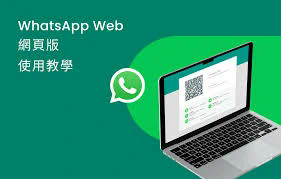# How to Backup WhatsApp Messages from iPhone to Computer
WhatsApp has become one of the most popular messaging applications worldwide, allowing users to communicate seamlessly with friends, family, and colleagues. With the increasing reliance on WhatsApp for both personal and professional communications, it’s important to ensure that you have a backup of your messages. In this article, we will detail how to backup WhatsApp messages from iPhone to computer, providing you with different methods to protect your data.
## Understanding the Need for Backing Up WhatsApp Messages
Backing up your WhatsApp messages is crucial for several reasons. First, it allows you to preserve important conversations, ensuring that you don’t lose sentimental messages, critical discussions, or essential information. Second, if you ever change your phone or lose your device, having a backup means you can easily restore your data without stress. Lastly, backing up helps in freeing up space on your iPhone, as you can delete messages without fear of losing them forever. With this understanding, let’s explore how to backup WhatsApp messages from iPhone to computer.
## Method 1: Using iCloud
iCloud is Apple’s cloud storage solution, and it can be used to backup your WhatsApp messages effectively. Here’s how to backup WhatsApp messages using iCloud:
### Step 1: Enable iCloud Backup
1. Open the Settings app on your iPhone.
2. Tap on your name at the top, then select “iCloud.”
3. Scroll down and tap on “iCloud Backup.”
4. Ensure that “iCloud Backup” is turned on.
### Step 2: Backup WhatsApp Messages
1. Go to WhatsApp and open the app.
2. Tap on “Settings” in the bottom right corner.
3. Select “Chats,” then tap on “Chat Backup.”
4. Tap on “Back Up Now” to initiate the backup process. Make sure your device is connected to Wi-Fi to avoid data charges.
### Step 3: Access the Backup from Computer
While you cannot directly access WhatsApp backups from iCloud on your computer, you can use the backup for recovery when you change devices. By logging into your Apple ID on a new iPhone, you can restore the entire iCloud backup. This ensures that you don’t lose any essential chats.
## Method 2: Using iTunes
Another method to backup WhatsApp messages from iPhone to computer is via iTunes. This method creates a comprehensive backup of your iPhone, including your WhatsApp messages. Here’s how to do it:
### Step 1: Install iTunes
Ensure you have the latest version of iTunes installed on your computer. If you’re using a Mac with macOS Catalina or later, you will use Finder instead.
### Step 2: Connect Your iPhone
1. Connect your iPhone to your computer using a USB cable.
2. If prompted, unlock your iPhone and tap “Trust This Computer.”
### Step 3: Create a Backup
1. Open iTunes or Finder.
2. Select your device when it appears in iTunes or Finder.
3. Click on “Back Up Now.”
4. Wait for the process to complete. Your WhatsApp messages will now be included in this backup.
### Step 4: Retrieve Backup from the Computer
To access your WhatsApp messages, you will need to restore your iPhone using the backup. This method will replace everything on your iPhone with the data from the backup, so it should be done with caution.
## Method 3: Using Third-Party Software
If you are looking for a more direct way to backup WhatsApp messages from iPhone to computer, various third-party applications can help. These apps allow you to selectively backup WhatsApp chats. Here’s how to proceed:
### Step 1: Choose a Third-Party Tool
Select a reliable third-party tool like Dr.Fone, iMazing, or Tenorshare UltData, which is specifically designed for iPhone data management.
### Step 2: Install the Software
Download and install your chosen software on your computer.
### Step 3: Connect Your iPhone
1. Connect your iPhone to the computer using a USB cable.
2. Open the third-party software.
### Step 4: Backup WhatsApp Messages
1. Navigate to the section that allows you to manage WhatsApp data.
2. Choose the option to backup WhatsApp messages.
3. Follow the prompts to initiate the backup process. The software will extract your WhatsApp messages and save them to your computer in a readable format.
### Step 5: Verify Your Backup
After the process is complete, locate the backup file on your computer. Many applications allow you to preview the backed-up chats before you save them, offering an additional layer of security.
## Tips for Ensuring a Successful Backup
To ensure that your backup process goes smoothly, consider these helpful tips:
1. **Keep Your Software Updated**: Ensure that both your iPhone and the software you are using for backup are updated to their latest versions. This minimizes compatibility issues.
2. **Maintain Sufficient Space**: Check that you have ample storage space on your computer and iCloud to accommodate the backup.
3. **Regular Backups**: Make it a habit to regularly backup your WhatsApp messages. Regular backups decrease the risk of losing important data.
4. **Check Your Internet Connection**: If you are using iCloud for backup, ensure that you have a reliable Wi-Fi connection to avoid interruptions.
5. **Explore Settings**: Familiarize yourself with WhatsApp settings regarding backup frequency to ensure you do not miss out on any important messages.
## Restoring WhatsApp Messages from Backup
While knowing how to backup WhatsApp messages from iPhone to computer is essential, it is equally important to know how to restore them when necessary. Here are the basic steps to restore your messages from an iTunes or third-party software backup.
### Restoring from iTunes Backup
1. Connect your iPhone to your computer and open iTunes or Finder.
2. Select your device and click on “Restore Backup.”
3. Choose the most relevant backup and click “Restore.”
4. Wait for the process to complete, and your WhatsApp messages should be restored.
### Restoring from Third-Party Software
1. Open the third-party software you used for backup.
2. Select the option to restore WhatsApp data.
3. Locate the backup file and follow the prompts to initiate restoration.
## Conclusion
Backing up WhatsApp messages from iPhone to computer is a simple yet crucial process that can save your important conversations and data. Whether you choose to use iCloud, iTunes, or third-party software, understanding each method and its steps allows you to select the best one for your needs. By regularly backing up your messages and knowing how to restore them, you ensure that your valuable conversations remain safe and accessible. Follow the steps outlined in this guide to take control of your WhatsApp data and keep your messages secure.